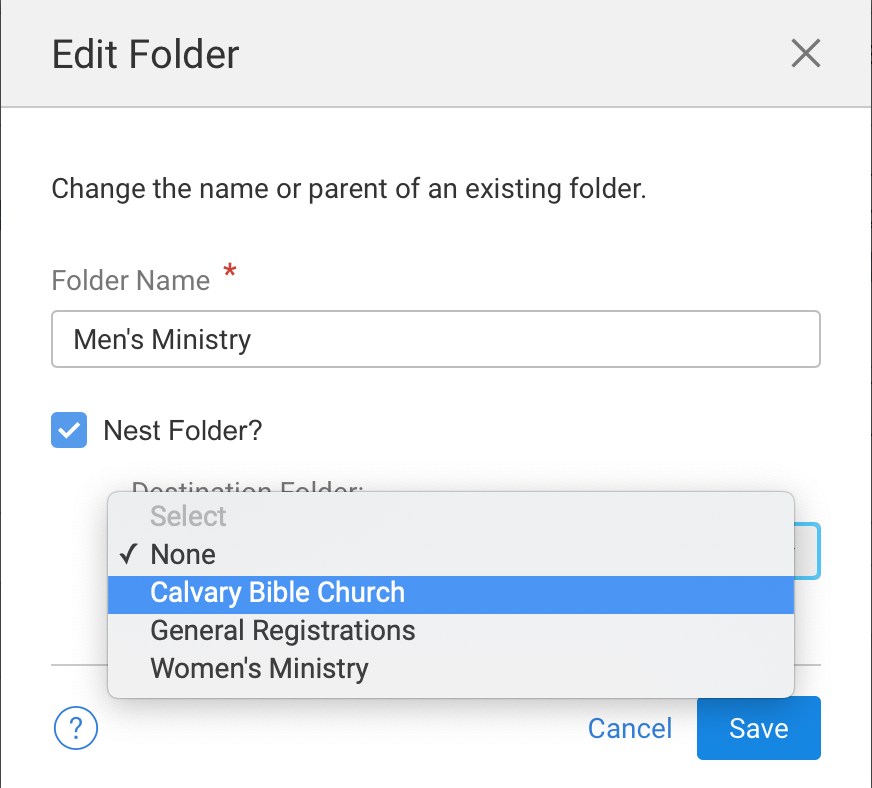New: Folders!
Folders are now Available in Manage Registrants!
We are pleased to announce you can now add folders and manage your groups within the New Ministry Sync! 🎉
Here’s how you can use folders:
Multiple groups from the same church.
Table hosts have multiple groups.
Grouping people by region.
Grouping people by category (VIP / Level 2 / Level 3)
The total number of guests inside a folder is displayed next to the folder. You can also nest folders inside folders as many times as you want!
For example:
It’s that easy.
How to Create Folders in Your Event
Step 1: Start in Manage Registrants
Step 2: Select all the Groups you want to move into a Folder.
Step 3: Click “Options” in sidebar and choose “New Folder with Group Selection”.
Step 4: Name your folder and Save!
Voila!
Your groups are now organized under your new folder!
Nesting Folders Inside Folders
Now let’s say I would like to nest this folder inside another folder. How would I do that?
1. Create a new folder (Options -> New Folder).
2. In your existing folder, click “Edit” in the chevon menu.
3. Now “Nest Folder” under your new folder you just created.
We hope this new folders feature is helpful for you! Let us know if you have any questions or feedback, we love hearing from you.
Jason Galicinski, Beta Team Lead, Founder & CTO